In this article learn how to activate Private Browsing (Incognito Mode) in the five most popular browsers which are used by most of the internet users. Find out how to enjoy true online privacy with a dedicated secure browser.
What is Incognito Mode?
Incognito mode also known as Private Browsing in other browsers such as Firefox, Edge, Safari and Opera. Lets browse the internet without our computer storing any traces of where we’ve been. Browsers won’t log our history or store any cookies from a private browsing session.
How to Open Incognito (Private Window) in Chrome?
While surfing the web incognito in Google Chrome, the browser doesn’t save your history or other private data.
To open a private browsing session in Chrome, follow these steps:
- Select the Chrome Menu (three vertical dots) from the upper-right corner
- Select New Incognito Window.
Another way to open private window in Chrome
- Go to Chrome menu
- Select File Menu
- Select New Incognito Window
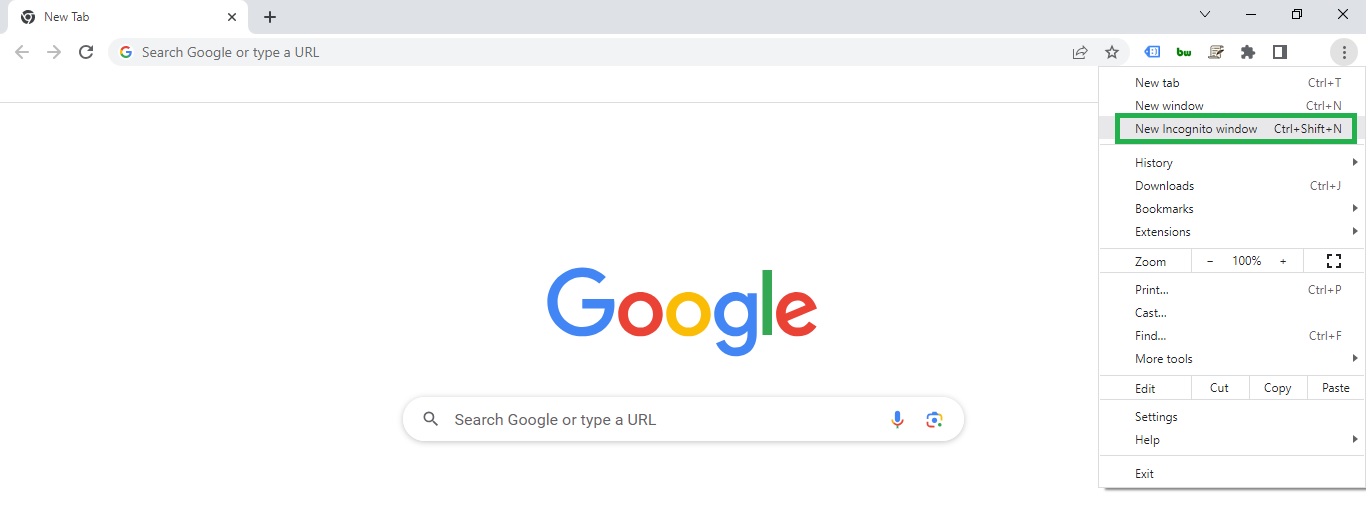
Keyboard shortcut to open incognito private window in Google Chrome:
On a Windows Computer :Ctrl + Shift + N
On a Mac system: Command + Shift + N
How to open Private Window in Firefox?
In Mozilla Firefox incognito browsing is called Private Browsing mode.
To open a private browsing session in Mozilla Firefox follow these steps:
- Select the Firefox Menu (three vertical lines)
- Choose New Private Window.
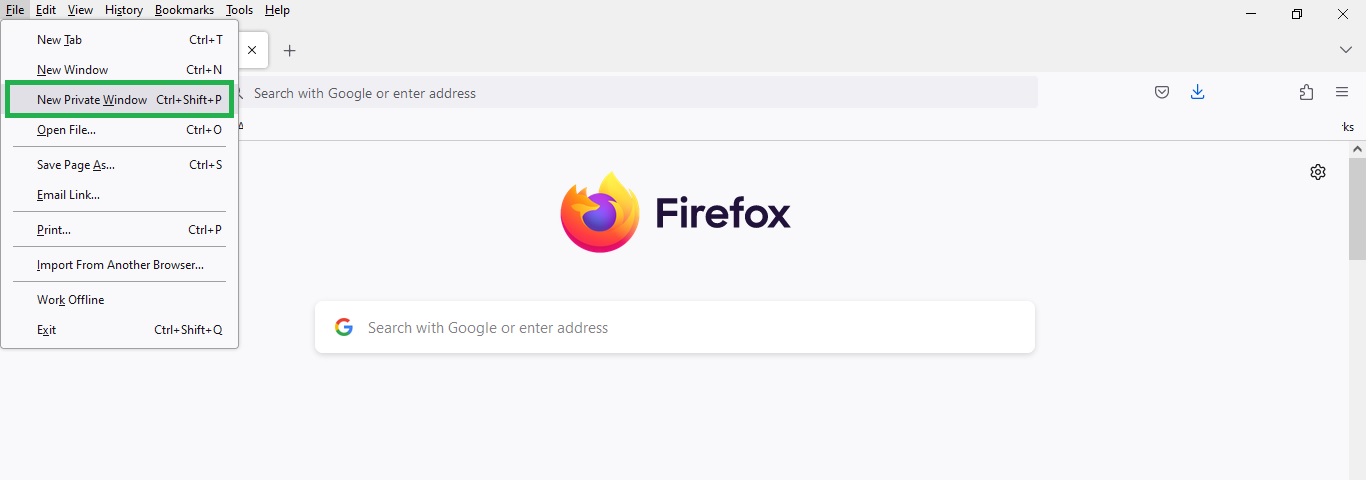
Keyboard shortcut to open private window in Firefox browser :
On a Mac : Shift + Command + P
On a Windows computer: Control + Shift + P
How to Open Private Window in Safari?
To open a New Private Window in Safari follow these steps:
- Go up to the File Menu
- Select New Private Window
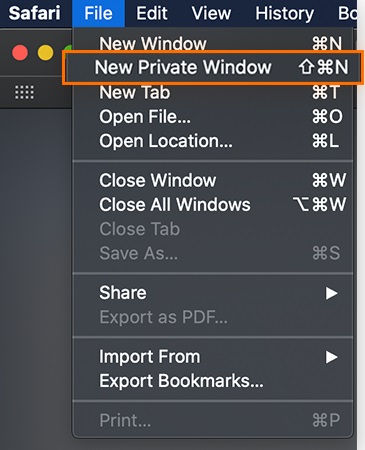
Keyboard shortcut to open private window in Safari: Shift + Command + N.
How to Open Private Window in Microsoft Edge?
In Microsoft Edge browser incognito browsing allowed through the Private Browsing.
To open a private browsing session in Edge follow these steps:
- Select the More Actions menu (three dots).
- Select New Private Window
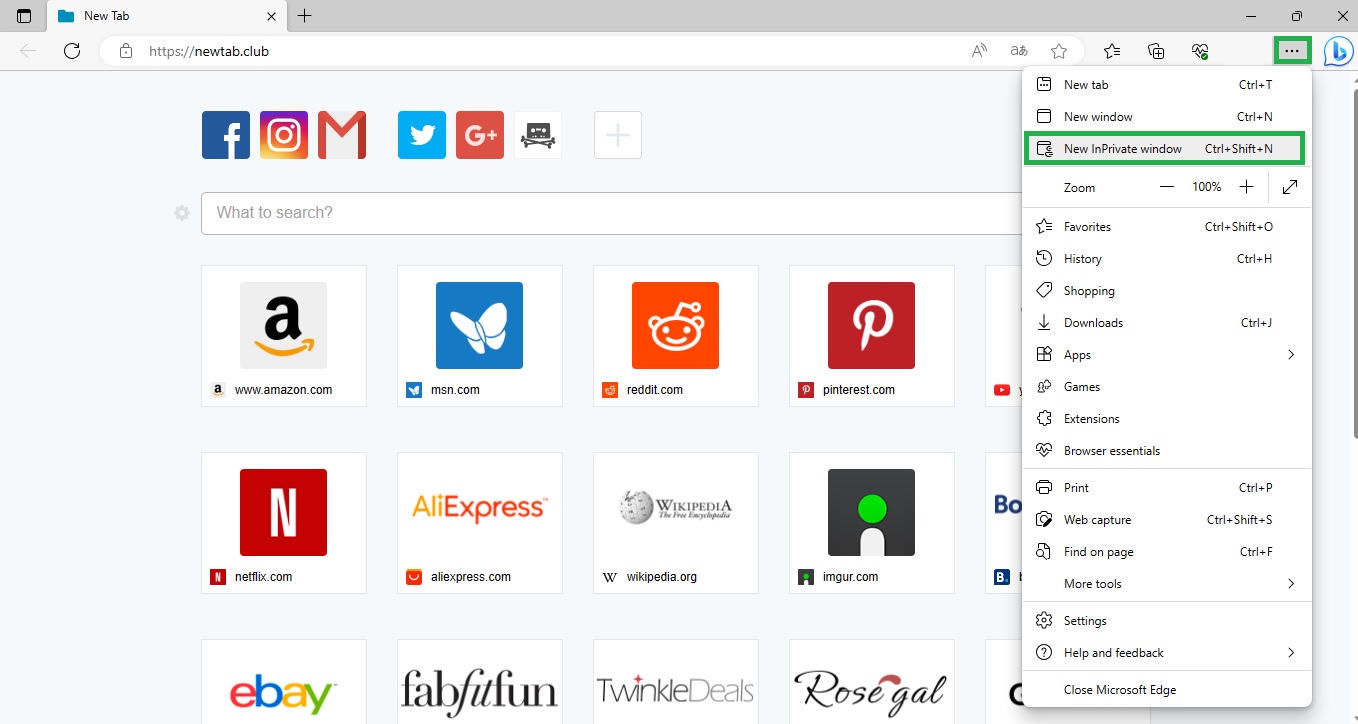
Keyboard shortcut to open private window in Microsoft Edge:
On a Windows computer: Ctrl + Shift + P
How to Open Private Window in Opera?
In Opera browser incognito mode is called Private mode. Here’s how it works:
To open a private browsing session in Opera follow these steps:
- Go to the menu bar
- Select File Menu
- New Private Window.
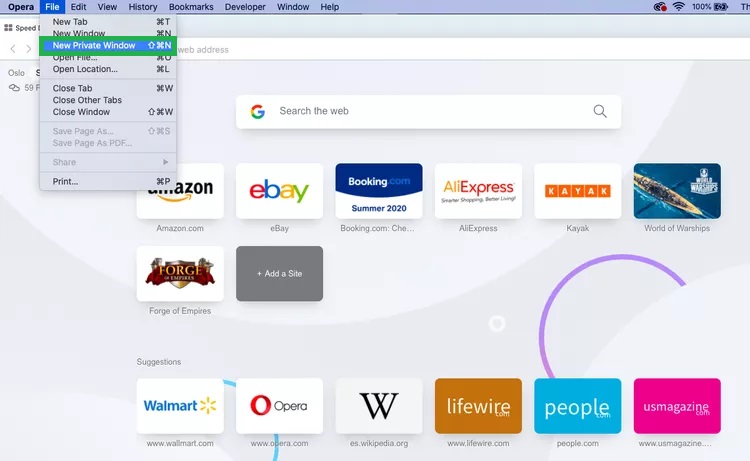
Keyboard shortcut to open private window in Opera browser :
On a Windows computer: Ctrl + Shift + N
On a Mac: Command + Shift + N
Neutrogena Cleansing Fragrance Free Makeup Remover Face Wipes, Cleansing Facial Towelettes for Waterproof Makeup, Alcohol-Free, Unscented, 100% Plant-Based Fibers, Twin Pack, 2 x 25 ct
$10.27 (as of July 5, 2023 19:47 GMT +00:00 – More infoProduct prices and availability are accurate as of the date/time indicated and are subject to change. Any price and availability information displayed on [relevant Amazon Site(s), as applicable] at the time of purchase will apply to the purchase of this product.)
The Wager: A Tale of Shipwreck, Mutiny and Murder
$16.99 (as of July 5, 2023 19:47 GMT +00:00 – More infoProduct prices and availability are accurate as of the date/time indicated and are subject to change. Any price and availability information displayed on [relevant Amazon Site(s), as applicable] at the time of purchase will apply to the purchase of this product.)
Iron Flame (The Empyrean, 2)
$18.53 (as of July 5, 2023 19:47 GMT +00:00 – More infoProduct prices and availability are accurate as of the date/time indicated and are subject to change. Any price and availability information displayed on [relevant Amazon Site(s), as applicable] at the time of purchase will apply to the purchase of this product.)
BMJL Women’s Athletic Shorts High Waisted Running Shorts Pocket Sporty Shorts Gym Elastic Workout Shorts
$27.99 (as of July 4, 2023 19:45 GMT +00:00 – More infoProduct prices and availability are accurate as of the date/time indicated and are subject to change. Any price and availability information displayed on [relevant Amazon Site(s), as applicable] at the time of purchase will apply to the purchase of this product.)
Fruit of the Loom Men’s Coolzone Boxer Briefs, Moisture Wicking & Breathable, Assorted Color Multipacks
(as of July 4, 2023 19:45 GMT +00:00 – More infoProduct prices and availability are accurate as of the date/time indicated and are subject to change. Any price and availability information displayed on [relevant Amazon Site(s), as applicable] at the time of purchase will apply to the purchase of this product.)
Apple EarPods Headphones with Lightning Connector. Microphone with Built-in Remote to Control Music, Phone Calls, and Volume. Wired Earbuds for iPhone
$16.99 (as of July 5, 2023 19:47 GMT +00:00 – More infoProduct prices and availability are accurate as of the date/time indicated and are subject to change. Any price and availability information displayed on [relevant Amazon Site(s), as applicable] at the time of purchase will apply to the purchase of this product.)
Wireless Earbuds Bluetooth Headphones 48hrs Play Back Sport Earphones with LED Display Over-Ear Buds with Earhooks Built-in Mic Headset for Workout Black BMANI-VEAT00L
$39.99 (as of July 5, 2023 19:47 GMT +00:00 – More infoProduct prices and availability are accurate as of the date/time indicated and are subject to change. Any price and availability information displayed on [relevant Amazon Site(s), as applicable] at the time of purchase will apply to the purchase of this product.)
Maybelline Lash Sensational Sky High Washable Mascara Makeup, Volumizing, Lengthening, Defining, Curling, Multiplying, Buildable Formula, Blackest Black, 1 Count
$9.98 (as of July 5, 2023 19:47 GMT +00:00 – More infoProduct prices and availability are accurate as of the date/time indicated and are subject to change. Any price and availability information displayed on [relevant Amazon Site(s), as applicable] at the time of purchase will apply to the purchase of this product.)
Fire TV Stick 4K, brilliant 4K streaming quality, TV and smart home controls, free and live TV
$22.99 (as of July 5, 2023 19:47 GMT +00:00 – More infoProduct prices and availability are accurate as of the date/time indicated and are subject to change. Any price and availability information displayed on [relevant Amazon Site(s), as applicable] at the time of purchase will apply to the purchase of this product.)
Amazon Essentials Women’s Cotton Bikini Brief Underwear (Available in Plus Size), Multipacks
$15.20 (as of July 4, 2023 19:45 GMT +00:00 – More infoProduct prices and availability are accurate as of the date/time indicated and are subject to change. Any price and availability information displayed on [relevant Amazon Site(s), as applicable] at the time of purchase will apply to the purchase of this product.)












Whats up are using WordPress for your blog platform? I’m new to the blog world but I’m trying to get started and set up my own. Do you need any coding expertise to make your own blog? Any help would be greatly appreciated!
Simply desire to say your article is as amazing. The clarity in your publish is simply cool and that i could assume you’re an expert on this subject. Fine with your permission let me to grab your feed to keep updated with imminent post. Thanks Please continue the rewarding work.
Good way of explaining, and nice paragraph to obtain facts about my presentation subject, which i am going to present in academy.